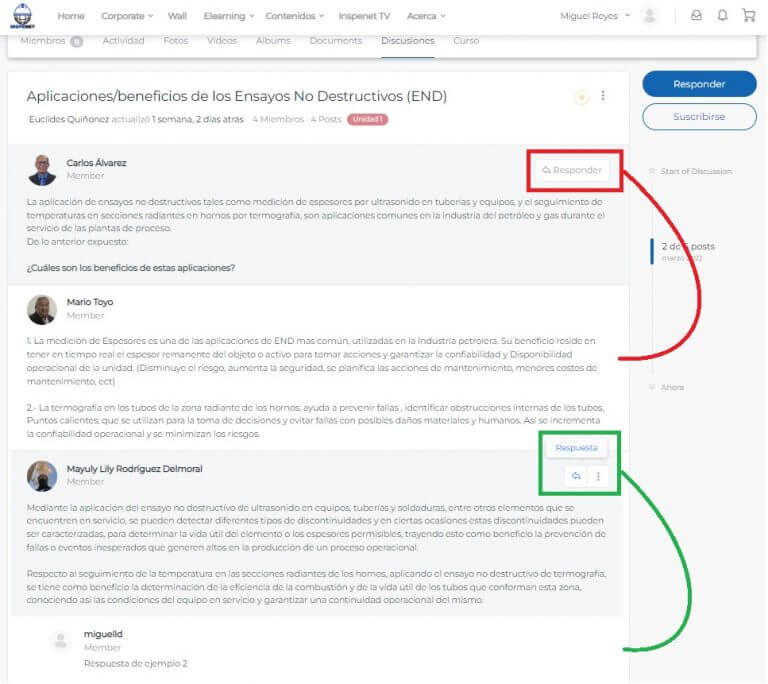Forum Usage Guide
Below are the different access routes that the user has to view the forums related to the diplomas or courses in which they have registered:
Through groups and graduates:
To get to this page you must click on the profile name in the menu bar on the right side, this will display a sub menu in the form of a list in which you must locate the Groups option and click on it, the My Groups option has the same effect.
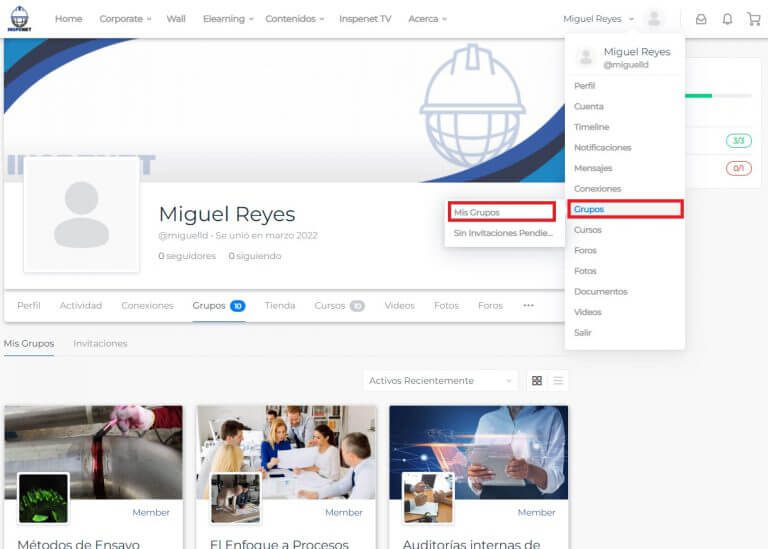
Alternatively, it can be accessed by clicking on the profile and then clicking the Groups tab
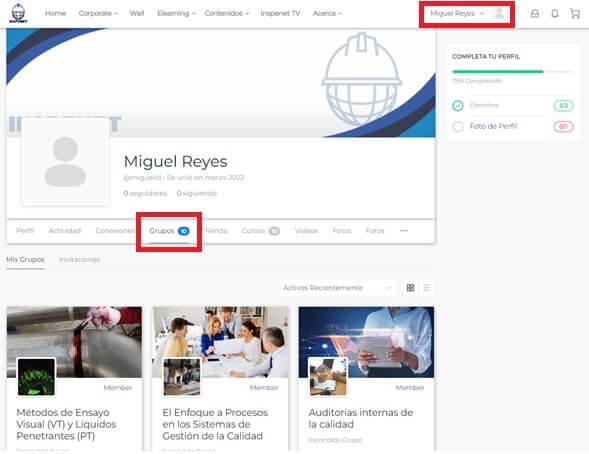
On the My groups page, the user can search for the group of the diploma course or course in which they want to participate. In this example, the Introduction to Non-Destructive Testing (NDT) group will be entered. Once inside the group, the user must locate the tab Discussions and clicking it.
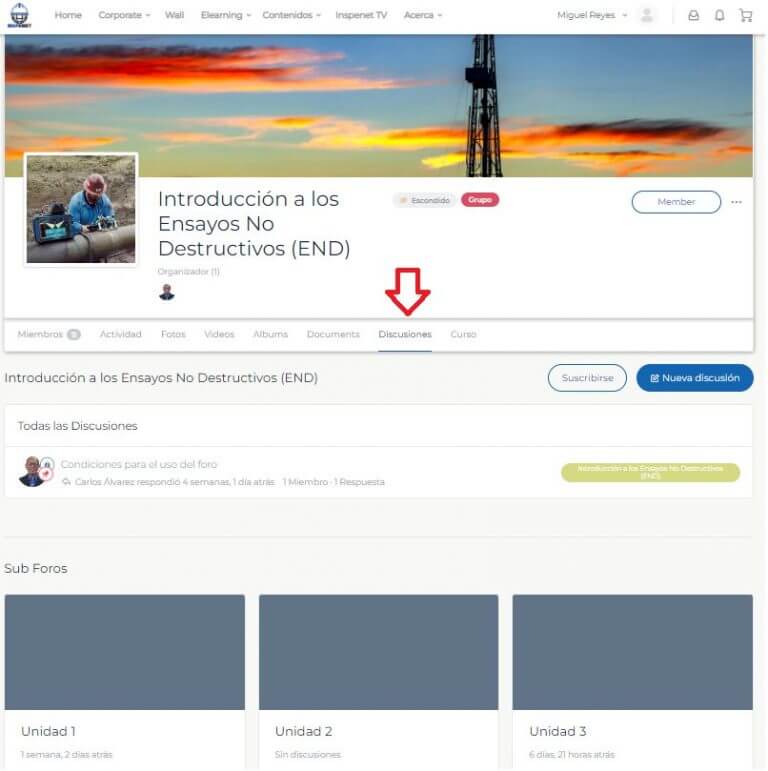
From this page the user can see the discussions of the forum in which he can interact, the subforums belonging to said forum and the possibility of creating a discussion with the “New Discussion” button, the discussions created from this page will be seen in the list “All Discussions”, if the user enters a subforum and creates a discussion, it will be visible only when entering said subforum. The Subscribe button allows the user to receive email notifications when a new discussion is created, if the user wants to receive an email notification when a new discussion is created in a subforum, they must enter that subforum and click the subscribe button.
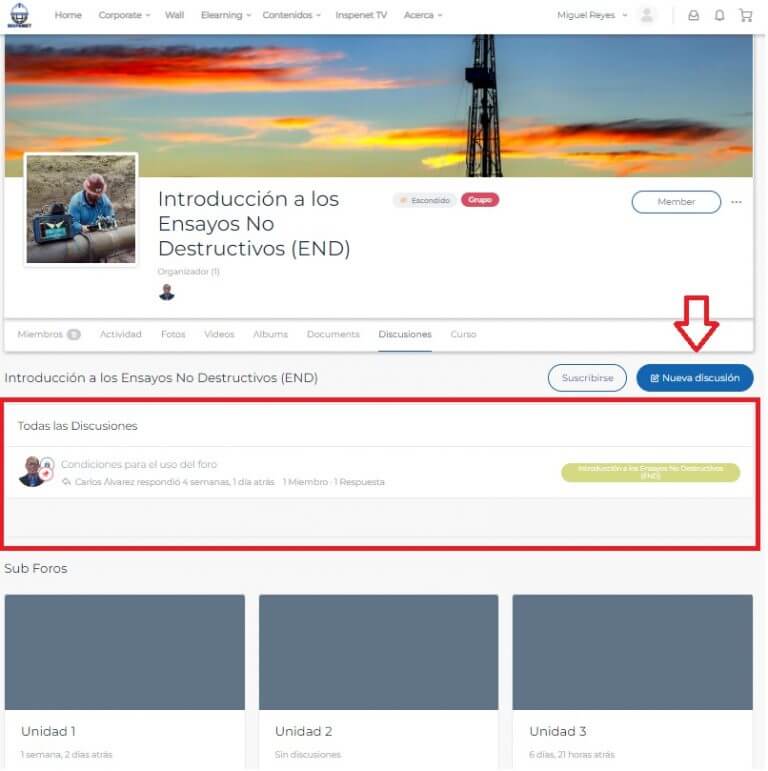
When entering one of the discussions, the discussion in question will be displayed on the screen with all the answers made, to reply to the discussion you must click on “Answer” which will open the answer box at the bottom of the screen, the user is free to include photos, videos, documents, and emoticons in their response. After writing the answer, you must click on the publish button, if you want to receive notifications by mail to the answers directed towards your own, you must check the box “notify me of answers”, regardless of whether the user checks this box or not, the system will send a notification through the platform, said notification can be seen in the bell on the top bar.
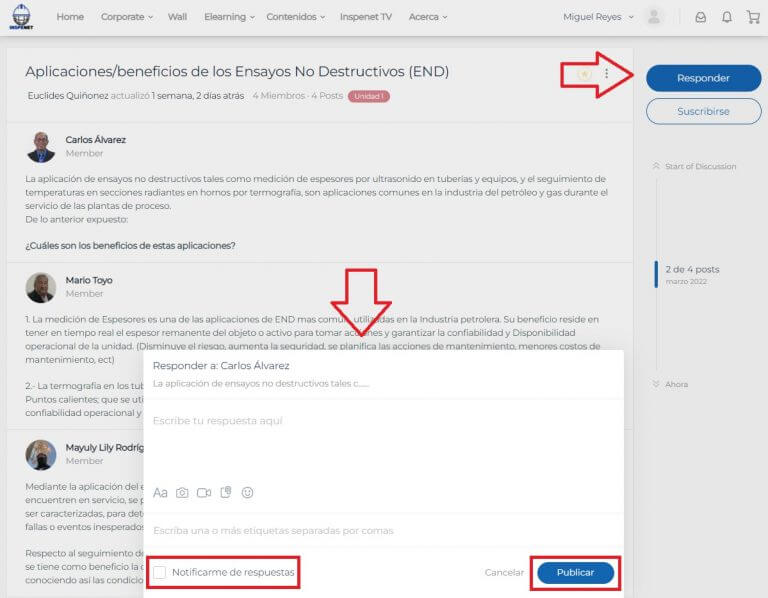
You can also reply by hovering over one of the discussion replies and clicking the “Reply” pop-up button and the reply box will open as well. Here are two cases, when replying to the main entry, in this case made by Carlos Álvarez, the published answer will be added below the main one, if an answer already existed, it will be added below it and so on, on the other hand, if the answer is to another answer, it will be added with an indentation or indentation below.